Dato iPA Installation Guide
App Import
Online Installation
Choose Your VIP Package
- VIP iPA Library 3 Month Access
- No Revoke Protection
- Priority Support
- VIP iPA Library 6 Months Access
- Enhanced Protection
- 24/7 Support
- Zee Signer 10% Discount
- VIP iPA Library 12 Months Access
- Maximum Protection
- VIP Support
- Zee Signer 30% Discount
Join Our Community
How to Install Dato IPA File?
This IPA file can be installed on your iPhone/iPad in a number of ways. Here are some of the easiest, most popular, and secure methods. It's recommended to use TrollStore to avoid the 7-day app revocation.
Install via TrollStore
-
TrollStore is a jailed, permasigned app that supports iOS 14.0, 15.0-16.5, and iOS 17.0 and can install any IPA installer permanently. It works by using AMFI/CoreTrust to ensure that the root certificate used to sign the app has not been revoked.
- Download the TrollStore app from ZEEJB Installer Store.
- Install and open TrollStore on your iOS device.
- Download the Dato - v3.3.6 IPA file using the download button above.
- Open the downloaded IPA file in TrollStore to install it.
- Tap "Install" and follow the prompts to complete installation.
It is a third-party app store for iOS devices that allows users to download and install apps, games, and other software not available in the official app store. To install an IPA file using TrollStore, you can follow these steps:
Install via AltStore
- Install AltStore on your computer. (Refer to the complete AltStore Guide.)
- Connect your iOS device to your computer with a USB cable.
- Open AltStore and click "Install Packages."
- Select the Dato IPA file and click "Install."
- Follow prompts to complete installation.
Install via Sideloadly
- Install the Sideloadly tool on your computer. ( Refer to the complete Sideloadly Guide.)
- Connect your iOS device to your computer.
- Open Sideloadly, enter your iCloud credentials, and upload the IPA file.
- Click "Start" to sideload the IPA.
- Once done, the app will appear on your home screen.
Install via Esign

- Download and install the Esign app on your iPhone/iPad.
- Import free. apple developer certificates(.p12) into Esign.
- Upload or share the IPA file with the Esign app.
- Sign and install the IPA file using your certificate.
Install via Scarlet
- Download and install the Scarlet app on your PC.
- Import developer certificates into Scarlet.
- Upload or share the IPA file and click "Install."
- The app will appear on your home screen once installation is complete.
Old Versions
Last Updated: 2023-01-08
Last Updated: 2023-01-08
Dato 3.3.6 Compatible iOS Versions:
iOS Versions
iOS 18
iOS 18, 18.1, 18.2
iOS 17
iOS 17, 17.1, 17.2, 17.3, 17.4, 17.5
iOS 16
iOS 16, 16.1, 16.2, 16.3, 16.4, 16.4.1, 16.5, 16.6
iOS 15
iOS 15, 15.1, 15.2, 15.3, 15.4, 15.5, 15.6, 15.6.1, 15.7, 15.7.1, 15.7.2, 15.7.3, 15.7.4, 15.7.5, 15.7.6, 15.7.7
iOS 14
iOS 14, 14.1, 14.2, 14.3, 14.4, 14.4.1, 14.4.2, 14.5, 14.5.1, 14.6, 14.7, 14.7.1, 14.8, 14.8.1
iOS 13
iOS 13, 13.1, 13.1.1, 13.1.2, 13.1.3, 13.2, 13.2.2, 13.2.3, 13.3, 13.3.1, 13.4, 13.4.1, 13.5, 13.5.1, 13.5.5 beta, 13.6, 13.6.1, 13.7
iPhone Models
iPhone 5, iPhone 5C
iPhone 5S
iPhone 6, iPhone 6 Plus
iPhone 6S, iPhone 6S Plus, iPhone SE (1st generation)
iPhone 7, iPhone 7 Plus
iPhone 8, iPhone 8 Plus, iPhone X
iPhone XS, iPhone XS Max, iPhone XR
iPhone 11, iPhone 11 Pro, iPhone 11 Pro Max
iPhone SE (2nd generation)
iPhone 12, iPhone 12 Mini, iPhone 12 Pro, iPhone 12 Pro Max
iPhone 13, iPhone 13 Mini, iPhone 13 Pro, iPhone 13 Pro Max
iPhone SE (3rd generation)
iPhone 14, iPhone 14 Plus
iPhone 14 Pro, iPhone 14 Pro Max
iPhone 15, iPhone 15 Plus
iPhone 15 Pro, iPhone 15 Pro Max
iPad Models
iPad Air (1st generation)
iPad Mini 2, iPad Mini 3
iPad Mini 4
iPad Air (2nd generation)
iPad (5th generation)
iPad Pro (9.7-inch, 1st generation)
iPad Pro (12.9-inch, 1st generation)
iPad (6th generation)
iPad Pro (10.5-inch)
iPad Pro (12.9-inch, 2nd generation)
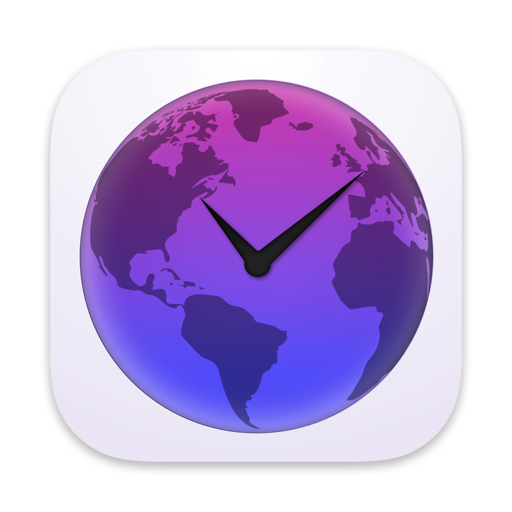

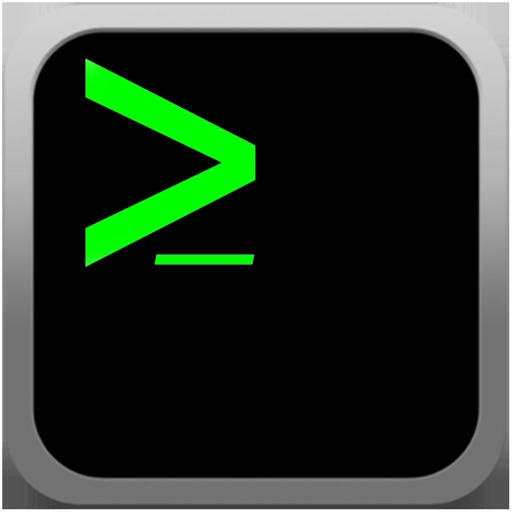
iPA Library Revolution